Help Guides - Store Documents in the Business Hub
Purpose: Use this guide to conveniently save documents in the Business One-Stop Shop Hub. NOTE: You MUST have an active business in the My Business tab to complete this process. This process does NOT officially submit documents to the Department of State for review.
Step 1: Go to https://hub.business.pa.gov. Enter your username and password. Click Log in. New users should register for an account by clicking the Register button on the right. For additional assistance with registering as a new user in the Hub, refer to the Register for a User Account in the Hub help guide. NOTE: The Business Hub utilizes Keystone Login. If you have an existing Keystone Login from another Commonwealth system associated with your email address, use your existing information to Log in.
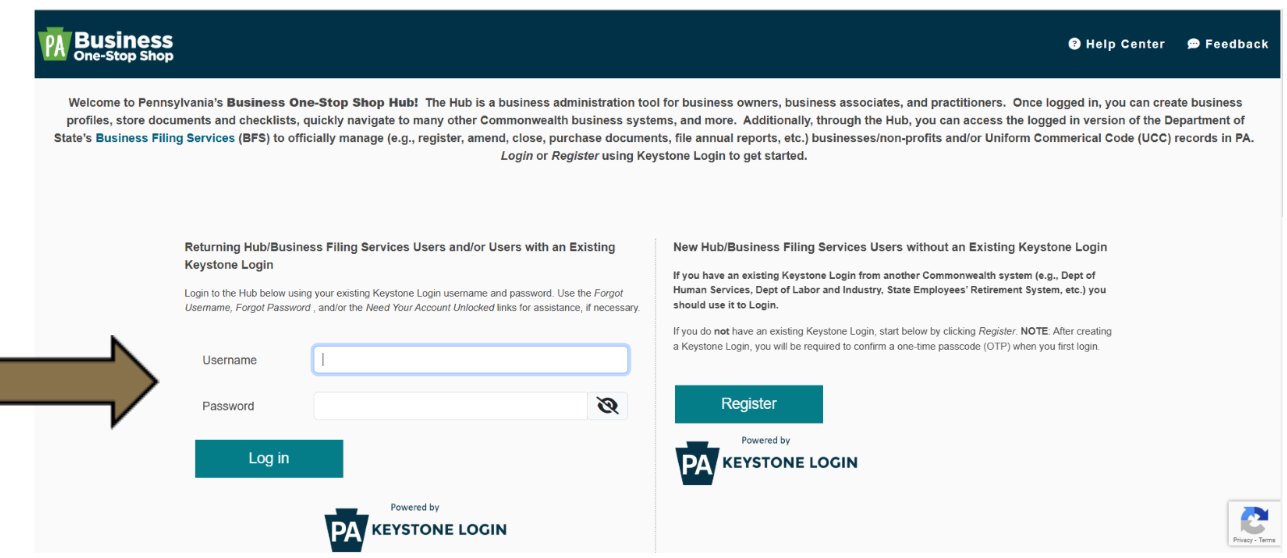
Step 2: Click the Documents shortcut.

Step 3: Click the Add New Document button at the bottom of the screen.

Step 4: Drop a File or click Choose a File to select a document.

Step 6: Make the appropriate selections in the drop-down menus for Category, Document Type, Business Name, and Sharing. Then click Save. NOTE: You MUST have an active business profile in My Business(es) to complete this step. For assistance with creating an active business profile in My Business(es), refer to the Create a Business Profile in the Hub help guide.

Step 7: The document is now associated with a business profile and stored in My Documents.

Revised 4/17/2025