Help Guides - Register for a User Account in the Business Hub
Purpose: Use this guide for assistance with creating a new user account in the Business One-Stop Shop Hub. NOTE: You must create an account in the Business One-Stop Shop Hub to login to the Department of State’s Business Filing Services system.
Step 1: Go to https://hub.business.pa.gov. Click Register. NOTE: The Business Hub utilizes Keystone Login. If you have an existing Keystone Login from another Commonwealth system associated with your email address, use your existing information to Log in. If you do not already have a Keystone Login, click the Register button on the right side of the screen.

Step 2: Complete all fields. The username should be between 6 and 64 characters and can NOT contain any spaces or certain special characters. The password must be between 12 and 128 characters in length and can NOT contain any part of your username or your first and last name. The password must also pass three of the four following rules: one uppercase letter, one lowercase letter, one number, and one special character (e.g., .: !,#,%,^, etc.).

Step 3: Select three different security questions. NOTE: Each question must have a unique answer. Click Submit.

Step 4: After successfully creating your account, you will be directed back to the Login screen. Enter your newly created username and password. Click Log in.
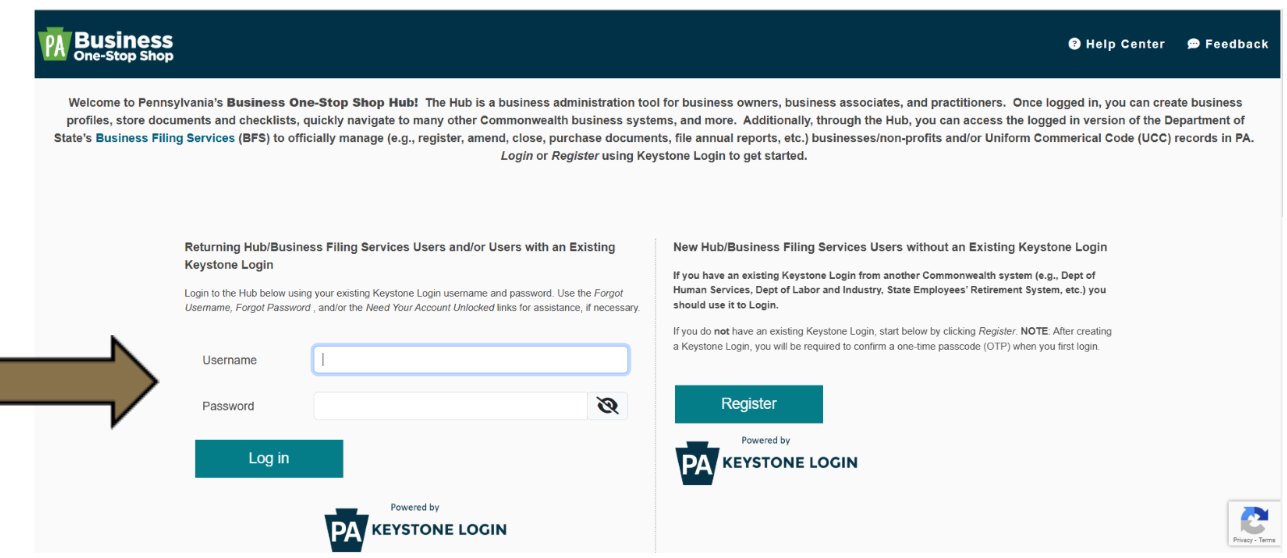
Step 5: Verify your email by entering the one-time passcode sent to the email address used to register. Click Verify. NOTE: You can also click the link in the PA Business One-Stop Hub welcome email.

Step 6: You now have access to the Business Hub. Select the purpose of your visit by clicking the proper box. NOTE: Your role can always be changed later.

Step 7: After selecting your role, you will be prompted to add information about your existing business. You can also add information about a new business if you have yet to register. If you do not want to create a business profile at this time, click Skip to Dashboard. NOTE: If you are logging in for the first time from a business checklist, information may be pre-populated. After providing the required information, click Submit to create a basic business profile.

Step 8: You have successfully created a business profile! NOTE: Creating a business profile does not register your business in Pennsylvania. Click Add Additional Details to continue adding more information about your business or click Go to Dashboard.

Revised 4/4/2025